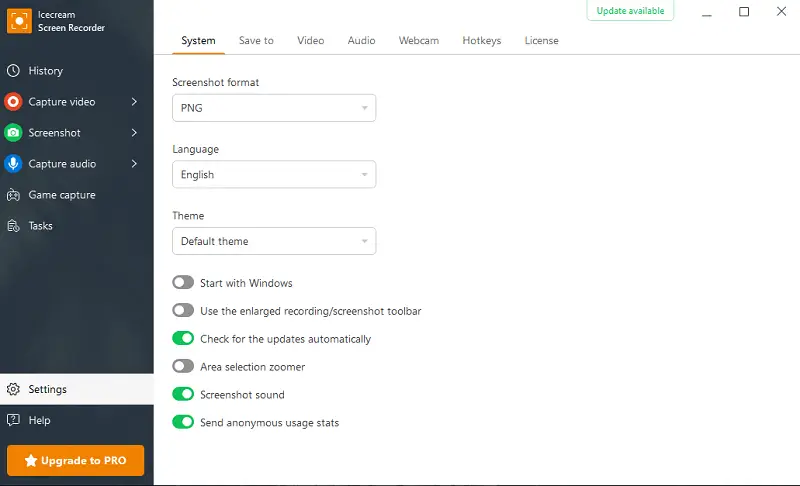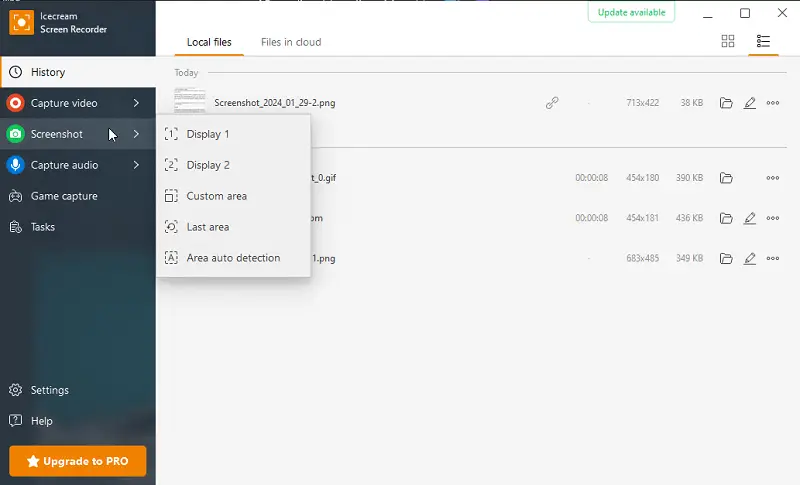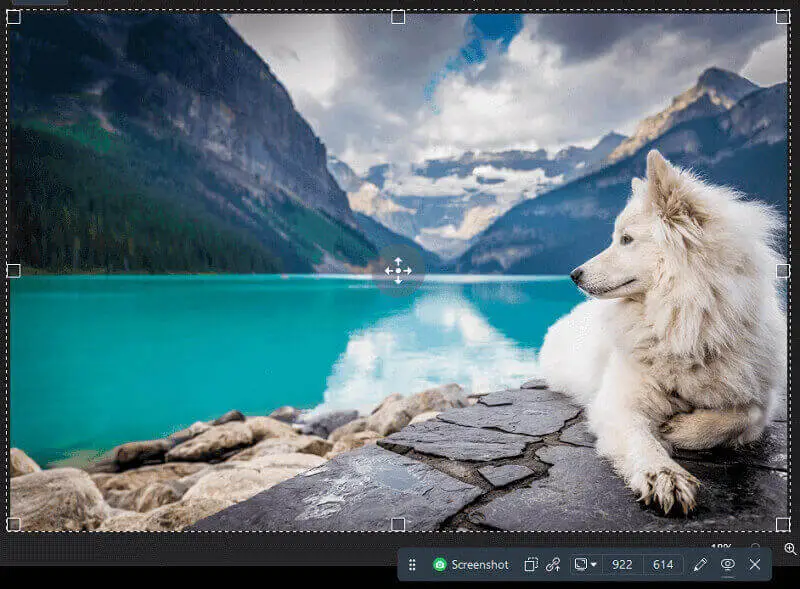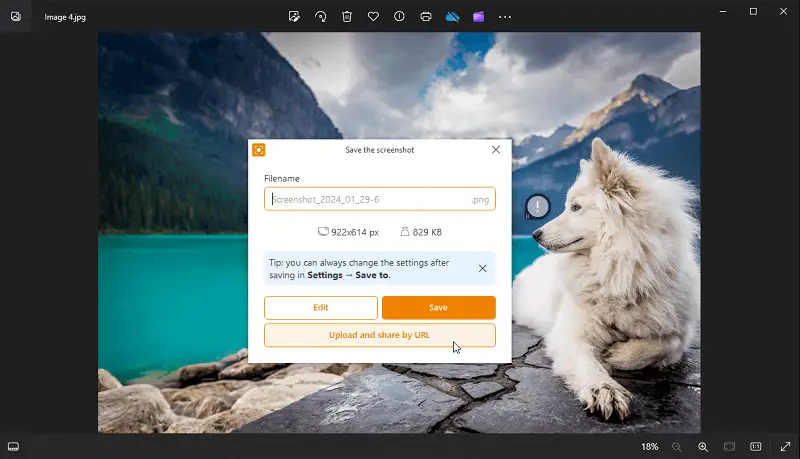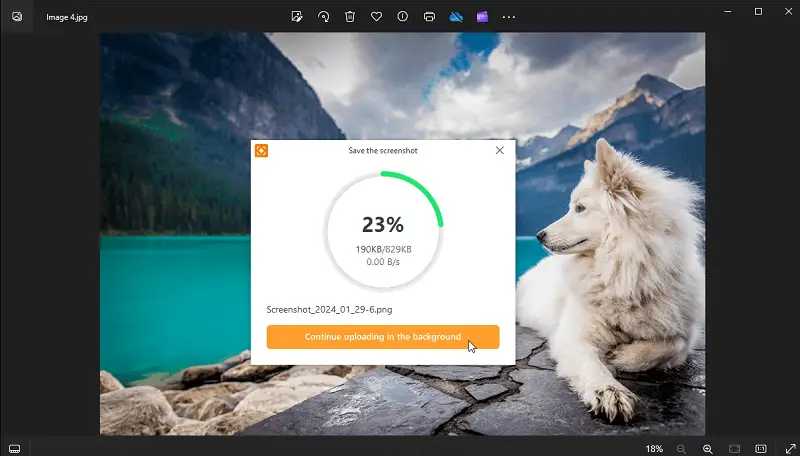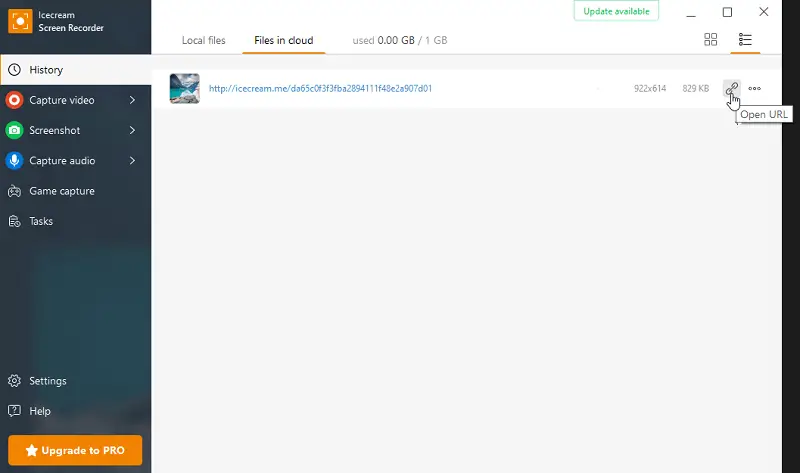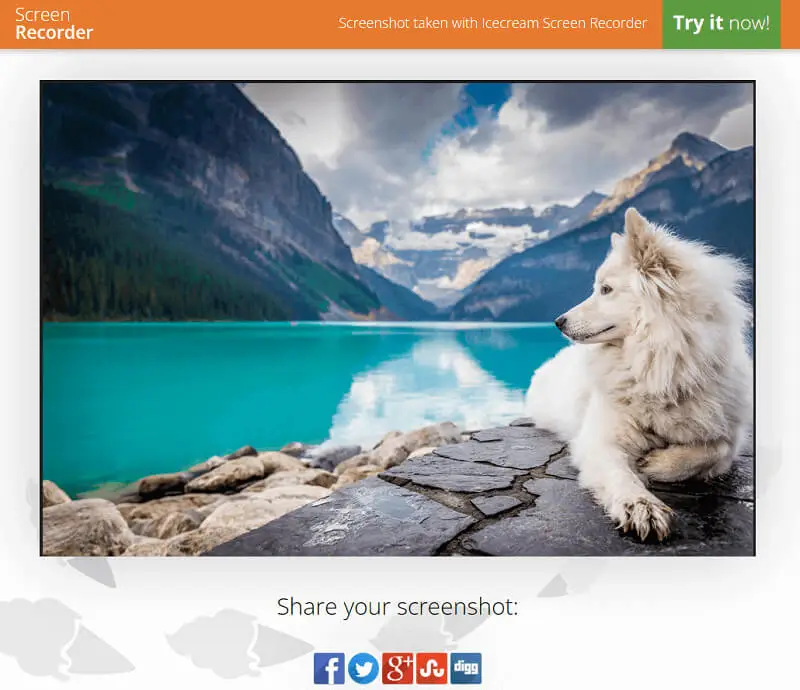How to Share a Screenshot
The ability to quickly share a screenshot has become an essential skill in the age where communication often relies on visual aids and quick exchanges.
Whether you're collaborating on a project, troubleshooting an issue, or simply sharing a moment with friends, the efficiency with which you can convey information through screenshots can significantly impact productivity and clarity of conversation.
Icecream Screen Recorder will revolutionize your approach to sharing screenshots. With features like copying images to the clipboard and uploading pictures to the servers via URL, it offers seamless and efficient sharing capabilities.
Discover in this article how this program can streamline your workflow.
How to Share a Screenshot Quickly?
First of all, you need to take a screenshot. Look how to do it with our software:
- Download the screen recorder and screenshot maker. Then install it on your PC.
- Once installed, launch the program to initiate the screenshot making process.
- Click the "Settings" button to configure your preferences.
- To capture a screenshot, press the "Screenshot" button and select the desired area. Then, click the green button to capture.
- With your screenshot taken, you're now ready to share it. Explore the options provided below for various sharing methods.
Sharing Options
Icecream Screen Recorder provides two convenient methods for swiftly sharing screenshots.
- The first method involves saving the screenshot via a URL, providing the quickest and simplest way to share it.
- When your screenshot is ready, click "Upload and share by URL".
- Navigate to the "Files in cloud" tab within the screen recorder.
- Select the chain icon to open your file in a browser window.
- Copy the link or directly share the screenshot on platforms such as Facebook, Twitter, Google Workspace, StumbleUpon, or digg.
- Alternatively, you can save a screenshot to a clipboard and paste it anywhere you need.
- Access the screenshot through the "History" panel of the program.
- Click on the three dots.
- Choose "Copy to clipboard".
- Once the link is saved to your clipboard, you can paste the screenshot directly into an email or message by pressing CTRL + V.
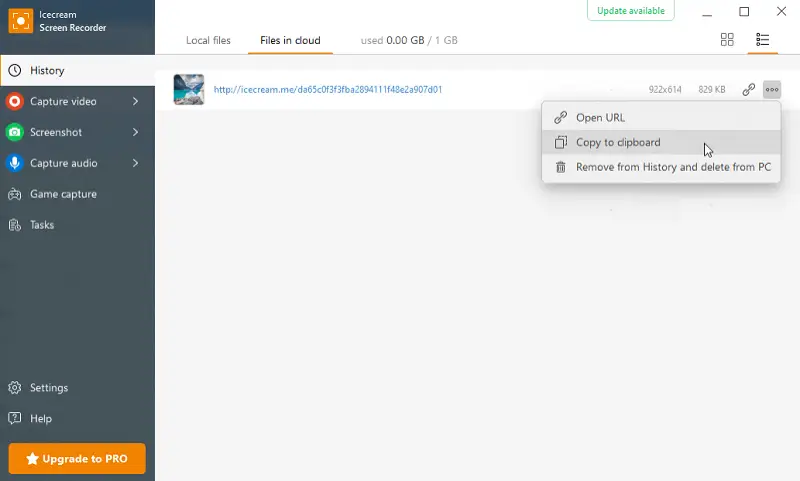
Reasons to Share a Screenshot
Sharing a screenshot serves a multitude of purposes across various contexts, each contributing to enhanced communication, collaboration, and problem-solving. Here are several compelling reasons to send a screenshot:
- Illustrate a Point. Sometimes, words alone aren't enough to convey a concept or issue. Screenshot sharing allows you to provide visual context, making your message clearer and more comprehensible.
- Technical Support. When encountering technical issues or errors, attaching a screenshot link can expedite the troubleshooting process.
- Feedback and Reviews. Whether providing feedback on a design, user interface, or product, screenshots allow for precise commentary.
- Social Media Sharing. Screenshots are commonly used for sharing moments or content on social media platforms. They capture memorable conversations, noteworthy achievements, or amusing content that users want to share with their network.
- Education. In educational settings, screen captures are utilized to supplement learning materials or provide step-by-step instructions. They enhance comprehension by offering visual aids that reinforce textual explanations.
- Documentation. In legal or professional contexts, screenshots can serve as evidence of online activities, purchases, or conversations.
Conclusion
In conclusion, Icecream Screen Recorder offers convenient and versatile ways to share screenshots quickly.
Whether you prefer sharing via URL for instant access or saving to the clipboard for easy pasting, the program streamlines the process for efficient communication. With its user-friendly interface and robust features, it's a good choice for novice users and professionals alike.
So, elevate your screenshot-sharing experience with Icecream Screen Recorder today!