How to Make Icecream PDF Editor Your Default PDF Reader
Setting a program as default can increase one's productivity a lot. Especially when it comes to a frequently used program like the one to edit PDF files on PC. It is useful when you just click on a file and it is opened in your favorite free PDF editor.
Read below to find a short manual on how to make Icecream PDF Editor your default PDF app to edit a PDF on Windows 11, 10, 8, and 7.
1. Access the list of available apps
In your File Explorer or on your Desktop, right-click on any PDF document. Hit "Open With" and select "Choose another app". A new "How do you want to open this file?" window will pop up with the list of options.
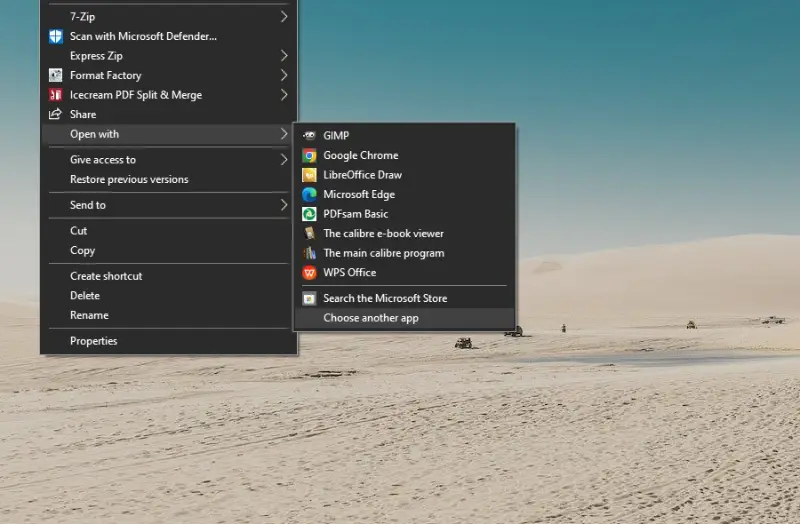
2. Select Icecream PDF Editor
Browse through the list of applications and select Icecream PDF Editor. Don't forget to check the "Always use this app to open .pdf files" box. This ensures that your chosen PDF editor and reader stays default for all the files.
If Icecream PDF Editor doesn't appear here, you should scroll down to find the "More apps" option. Click it to browse the software. If no luck still, scroll down even more to see the "Look for another app in this PC" option. Hit it to find Icecream PDF Editor, then click "Open" to set it as the default app.

3. Apply the change
Press the "OK" button to save the change. Congratulations! Now Icecream PDF Editor is your default app for viewing and editing PDF documents.


